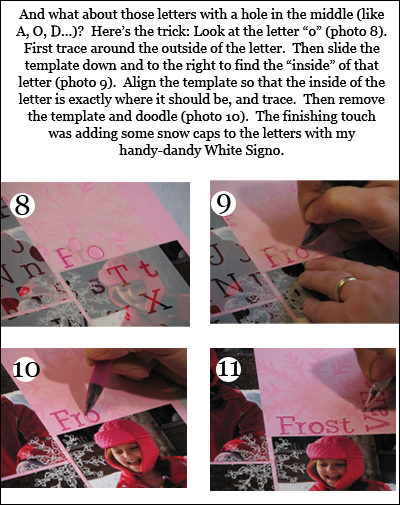Guest Blogger: Dream Team Member Cindy Tobey
04/09/2010 at 5:00 am | Posted in fonts, guest blogger, How-Tos, product, technique | 16 CommentsTags: bird nest, Cindy Tobey, CK, Creating Keepsakes, Creating Keepsakes magazine, font, fonts, Free Font Friday, free fonts, guest blogger, How-Tos, Paper flower, product, spring, technique
Hello! It’s Cindy Tobey here, a member of the 2010 Creating Keepsakes Dream Team. Don’t you just love spring? I sure do! There are tiny buds forming and starting to bloom, bunnies are hopping from yard to yard, and my favorite, the chatter of birds outside. I’ve stopped by today to share a layout and spring themed accent that I hope you’ll enjoy!
Handmade paper flowers are all the rage right now, and I’ve used the same technique used to make spiral flowers to create a sweet little bird’s nest for my page below.
Climb by Cindy Tobey. Supplies: Patterned paper: American Crafts, Cosmo Cricket, Crate Paper, Hambly, Jenni Bowlin Studio, Jillibean Soup, and My Mind’s Eye; Stickers and paper border srtip: Doodlebug Design; Journal tag: Jillibean Soup; Ribbon: SEI; Felt: Prima; Leaves: Bazzill Basics Paper; Font: Century Gothic; Adhesive: Beacon and Scrapbook Adhesives by 3L; Other: pom poms.
Step 1: Cut a 4″ circle from patterned paper. With a pencil, sketch a spiral onto the back of the circle. Cut along the sketched line.

Step 2: Roll the paper to form a nest shape, securing with adhesive in just two or three spots as you go.
 Step 3: Use liquid glue along the bottom edge of the spiral to secure it to the base. Note: The base is the center of the paper circle that you cut into a spiral.
Step 3: Use liquid glue along the bottom edge of the spiral to secure it to the base. Note: The base is the center of the paper circle that you cut into a spiral.
 Step 4: When the glue is dry, take the palm of your hand and push down on the nest gently, to slightly flatten it. Work the edges of the nest with your fingers to get the desired shape.
Step 4: When the glue is dry, take the palm of your hand and push down on the nest gently, to slightly flatten it. Work the edges of the nest with your fingers to get the desired shape.
 Step 5: Finally, glue pom poms into the bottom of nest.
Step 5: Finally, glue pom poms into the bottom of nest.
Tip: Use whatever you have on hand for the bird eggs. Buttons or beads would work great too! You could even add dots with a marker to buttons or beads for speckled eggs!
I hope you’ve enjoyed learning this technique and will give it a try! Thanks for reading, and happy spring!
Cindy
 P.S. Don’t forget to download today’s font as part of Free Font Friday! This weeks’ font is CK Weez. Download it today at Creating Keepsakes.
P.S. Don’t forget to download today’s font as part of Free Font Friday! This weeks’ font is CK Weez. Download it today at Creating Keepsakes.
Special Guest Blogger: Mandy Douglass
04/02/2010 at 8:10 am | Posted in fonts, General Inspiration, guest blogger, Holidays, How-Tos, product, technique, Uncategorized | 5 CommentsTags: American Crafts, CK, Creating Keepsakes, Creating Keepsakes magazine, Dear Lizzy, Easter eggs, eggs, Fiskars Americas, free font, Free Font Friday, gift bag, guest blogger, holiday, how-to, Mandy Douglass, photo tips, photography tips, ribbon, ribbon technique, technique
 Hey all my favorite CK Readers! It is me, Mandy Douglass! I don’t know about you, but I am so excited for this upcoming Easter holiday weekend. Now that I have two little boys, it just keeps getting more and more fun each year. I love easter egg hunts, easter baskets, easter bunnies, and those little peeks from the tulips that will soon turn into beautiful flowers.
Hey all my favorite CK Readers! It is me, Mandy Douglass! I don’t know about you, but I am so excited for this upcoming Easter holiday weekend. Now that I have two little boys, it just keeps getting more and more fun each year. I love easter egg hunts, easter baskets, easter bunnies, and those little peeks from the tulips that will soon turn into beautiful flowers.
Last year was the first year my son, Bryson, could start to understand the whole easter egg hunt idea. So today, I thought I would share a photo tip and a ribbon tip with you from this fun new page I created about his first hunt!
Photo Tip:
Bryson was just learning to walk, and he really didn’t have enough balance to pick up eggs, so crawling was his only way to get those funny looking round things! I thought this photo was perfect to use on my layout, because it captures his perspective on the easter egg hunt. There weren’t a lot of kids around to “race” him for the eggs, but the faster he got them, the more excited he was. I challenge all you CK readers to get down in the grass this weekend and get some true perspective photographs!
Ribbon Tip:
Next is a fun tip a friend taught me a while back. I often find it hard to punch through a page or get a knotted ribbon to stay in place without gargantuan amounts of glue! So here are a few steps to show you how to get that cute ribbon knot to stay in place and avoid getting sticky.
First cut a piece of ribbon about 3″ long. Then staple it to the area of the page you would like the ribbon to be.
Then simply tie the knot (I usually only tie one knot and it stays in place).
Then cut off the remaining ribbon.
Simple, huh!
Bonus Gift-Bag Topper Tip:
I decided to use the same technique on some cute treat bags for Easter. (Not only did I get a cute bag out of it, but it also gave me a great excuse to open those Cadbury Mini Eggs that have been staring at me for a week!)
To make the bag topper, I made a simple flap using Sizzix’s scallop square die cut, then I folded it in half. I added some darling egg paper from the Dear Lizzy line by American Crafts and stapled the decorated flap to close the bag and keep the ribbon in place.
Last, I made a cute little tag using a Quickutz oval die, some scallop scissors by Fiskars, and Dear Lizzy Dimensional Sticker. Then knotted it all in place!
Such an easy way to do lots of Easter treat bags.
“Hop” that you all have a great holiday weekend!
Mandy Douglass, CK contributing writer
P.S. Don’t forget to download today’s font as part of Free Font Friday! This weeks’ font is CK Day Dream. Download it today at Creating Keepsakes.
Special Guest Blogger: Jaime Echt for The Crafter’s Workshop
03/19/2010 at 12:03 am | Posted in guest blogger, How-Tos, product, technique | 108 CommentsTags: CK, Creating Keepsakes, Creating Keepsakes magazine, download, font, free font, Free Font Friday, gel pen, guest blogger, inkpad, Jaime Echt, pink, Scrapbook, scrapbook pages, Scrapbooking, stencil, technique, techniques, template, The Crafter's Workshop
 Well, helloooooo! [Visualize a royal wave.] Jaime Echt here, Queen of The Crafter’s Workshop. What a treat it is to be this week’s guest blogger.
Well, helloooooo! [Visualize a royal wave.] Jaime Echt here, Queen of The Crafter’s Workshop. What a treat it is to be this week’s guest blogger.
I have some really fun projects to share, so let’s just dive right in. We’ve had a lot of snow in New York lately, so my Flurries template (TCW164) has been working double time. Now let me stop you right here and declare that I LOVE templates. No, not because my life revolves around designing the most fan-tabulous templates on earth, but I love them because I can create a piece of paper that has PINK snowflakes on it. Yes, pink! Come on, have you seen the playground lately? It’s a sea of pink! And yes, my little snow angel does indeed have a pink snowsuit (pink hat, pink scarf, and pink gloves), thank you very much. So yes, I do need pink snowflakes for my layout. And by golly, I’m gonna’ get them.
So here’s my “Frost Valley” layout. (Frost Valley, by the way, happens to be a very cool place to bring scouts, school kids, or even your family.)
Neat, huh? Are you ready for another one? The layout below uses my retro Sunburst template (TCW166), chalks, inks, pens, and my sewing machine! (And the remnants of my daughter’s hemmed pants.)
Once again I was faced with the desire to have my layout look exactly the way I wanted it to. And I’m a real stickler for color, so if the color is off, it makes me nuts! Thank goodness I have every gel pen, chalk, and inkpad known to humankind. Okay, not really, but I do love to use them on my layouts, like I did with the techniques that follow.
Here’s a close-up photo of my stitching. See? It’s not perfect.
And last, I journaled around the perimeter of the Sunburst design with a favorite gel pen, of course!
Comment to Win
Fun, right? So now I know you’re saying to yourself, “Self, wouldn’t it be nice if I had my own little Sunburst and Flurries template to play with?” Why yes, that would be lovely, wouldn’t it! So let’s do a little random giveaway to five lucky winners! Each winner will receive our 12×12 Sunburst (TCW166) and our 12×12 Flurries (TCW164). They’re two lovely templates to get us over the springtime piles of snow. To enter, just leave me a comment on this blog post by March 23, 2010. Easy Peasy.
Here’s hoping that the Template Fairy visits your home really soon. And brings you lots of lovely templates to play with!!
–Jaime Echt
P.S. Don’t forget to download a new font as part of Free Font Friday! This week, download the CK Magnificent font here!
Special Guest Blogger: Deanna Dieudonné
02/19/2010 at 12:20 pm | Posted in guest blogger, technique | 11 CommentsTags: action, action photos, blurry photos, CK, Creating Keepsakes, Creating Keepsakes magazine, Deanna Dieudonné, guest blogger, kid photos, kids, photo technique, photo tips, photography, photography tips, technique, techniques
 Happy Friday everyone! My name is Deanna Dieudonné, and I am very excited to be the guest blogger—yeah!
Happy Friday everyone! My name is Deanna Dieudonné, and I am very excited to be the guest blogger—yeah!
I have been scrapbooking for about five years and make a lot of handmade cards. I attended my first CKU convention a few years ago. Not only did I meet a wonderful group of people there, but I returned with a passion for all things related to photography.
I’m also a mother of two active little boys who are full of energy and always on the move. If they’re not running, jumping, or climbing outside, then it must be bedtime! But photographing kids on the move isn’t always easy. So in honor of the Olympics, I want to share tips on how you can capture some gold-medal moments on camera while your “little athletes” play outside.
Zoom In. Long gone are the times when my boys sat still and posed for a picture. Lately, my boys have a tendency to make a silly face if they think I’m taking their picture. My solution: use a zoom lens to get close-up shots from a distance. I like to use my zoom lens because I can take my boys’ pictures without feeling like I’m intruding in their playtime. This approach also allows me the ability to zoom in and out without having to switch lenses.
Shoot Continuously. If your camera allows for it, shoot using the “burst” function. I love using this function with the Sports mode (the running-man icon). This continuous mode allows me to take multiple pictures in rapid succession, and it’s perfect for taking candid photos. (It’s also perfect for capturing the movement of two active little boys.)
For the set of photos below, I caught my boys trying to walk on the balance beam. I positioned myself to the side and in front of my boys as they played. I had so much fun watching them laugh and fall off.
Think Ahead. Taking pictures is like scrapbooking: a little upfront thought and planning can produce a very creative and eye-appealing result. When taking your photos, think about what elements you want to capture. Are you trying to capture a laugh, a smile, or a whole scene? Also, position yourself either in the direction that your subjects will be moving toward or away from. For example, when I took the first photo below, my son was running around the track and chasing after a remote-control car. I could have zoomed in on just his face, but that wouldn’t capture the entire scene with the rest of my family in the background. And in the photo of the monkey bars, I wanted to capture the essence of the playground fun.
Snap Away. One wonderful aspect of digital cameras is that there’s no film and virtually no cost (except storage cost, which is pretty inexpensive). I never delete a photo unless I find it absolutely unusable. Just because it’s blurry doesn’t mean it’s not a good photo. Keep those blurry shots—sometimes they add a creative effect. 😉 I like to compile a bunch of my favorite action shots into collages. I made these collages using Picasa, the free software from Google.
 Have Fun. Let your children do what comes naturally. During fall, as soon as my boys saw a big pile of leaves they attacked it—jumping, kicking, and laughing (see the collage above). Some of my favorite shots are those that were taken in the moment.
Have Fun. Let your children do what comes naturally. During fall, as soon as my boys saw a big pile of leaves they attacked it—jumping, kicking, and laughing (see the collage above). Some of my favorite shots are those that were taken in the moment.
Taking candid shots gives my boys a chance to be spontaneous and silly.
Now it’s your turn. Go out and have fun and see what shots you can come up with. For more ideas, check out my blog.
—Deanna
 P.S. Don’t miss this week’s free font download as part of Free Font Friday! You can download the CK font for free here!
P.S. Don’t miss this week’s free font download as part of Free Font Friday! You can download the CK font for free here!
Special Guest Blogger: Laura Vegas of the CK Dream Team
01/22/2010 at 2:41 pm | Posted in fonts, Get-to-Know, technique | 15 CommentsTags: CK, collage, Creating Keepsakes, Creating Keepsakes magazine, guest blogger, how to make a photo collage, Laura Vegas, photo collage in Photoshop, photo collages, scrapbook pages, Scrapbooking, technique, techniques
 Hi, I’m Laura Vegas, a member of CK’s 2010 Dream Team. My favorite technique when creating layouts is making photo collages. I’ve been using photo collages on my layouts for over three years now. I think of my design style as very clean and linear, and collages just seem to fit that style really well. I’m all for some angles and tilted elements. But when it comes to my photos, I like them straight and nicely contained. There are many, many ways to make photo collages; today, I’m going to share with you the three ways that work for me.
Hi, I’m Laura Vegas, a member of CK’s 2010 Dream Team. My favorite technique when creating layouts is making photo collages. I’ve been using photo collages on my layouts for over three years now. I think of my design style as very clean and linear, and collages just seem to fit that style really well. I’m all for some angles and tilted elements. But when it comes to my photos, I like them straight and nicely contained. There are many, many ways to make photo collages; today, I’m going to share with you the three ways that work for me.
Method 1: Create a Collage in Photoshop

“June 09” by Laura Vegas. Supplies: Patterned paper: October Afternoon and Pebbles; Letters: Jillibean Soup; Buttons: Autumn Leaves.
Each month, I enjoy creating a layout with my favorite photos of my daycare kids—just one simple page with many photos. This type of layout is a great example of where photo collages are the perfect answer. My “June ‘09” layout above shows how I was able to use 16 photos on the page, and yet it still looks clean and uncluttered.
I use Photoshop CS2 for my photo collages, but Photoshop Elements works the same way. Start by creating a blank canvas: click on the File menu and then select New. Enter your dimensions according to how large you want your collage to be. I use a regular 8.5″ x 11″ photo printer, so I usually keep my collages no wider than 8″ and no taller than 10.5″. You can certainly go larger if you have a wide-format printer or if you send the collage to be printed at a photo lab.
For today’s example, I’m creating an 8.25″ x 8.25″ collage at 300 dpi (always use 300 dpi for printing). It’s an exception to my rule, but it still fits on my photo paper with borderless printing.
Next, open all the photos you want to include in your collage. I usually sketch it out ahead of time, figuring out how many photos I can fit and about how large they will be. The easiest designs use rows of photos that are similar in size. Mixing sizes involves a little more math, but it adds many fun options. Elaborate designs take some trial and error, but with a little patience and practice they will come more naturally.
Begin cropping the photos, one by one, to the size you want them on the collage. I’m using 2″ x 2″ photos. To easily crop your photos, click on the Image menu, then select Crop. Find the boxes shown in the screenshot above, and simply type in the exact dimensions you want your photo, with 300 dpi.
 Click and drag your mouse across your photo, using the crop lines to zoom in on the area of the photo you want to use. Photoshop will keep the dimensions you inserted, and it will only let you crop to that size. If you choose a square size, it will not let you crop to a rectangle shape, so you really can’t mess this up. Continue to adjust to the crop box until you achieve your desired crop, and then click on the green arrow to commit the crop.
Click and drag your mouse across your photo, using the crop lines to zoom in on the area of the photo you want to use. Photoshop will keep the dimensions you inserted, and it will only let you crop to that size. If you choose a square size, it will not let you crop to a rectangle shape, so you really can’t mess this up. Continue to adjust to the crop box until you achieve your desired crop, and then click on the green arrow to commit the crop.
Select the Rectangular Marquee Tool, and drag your cursor from one corner of your photo to the opposite corner, selecting the entire photo. Click on the Edit menu, and then select Copy.
 Minimize that photo and pull up your blank canvas. Click on the Edit menu, and then select Paste. Your cropped photo will appear on the canvas. Select the Move tool; click on the photo and drag it to where you want it to be. I like to start arranging mine in the corners and edges, so that I can work my way in with the remaining photos—it allows me to get a better feel for spacing.
Minimize that photo and pull up your blank canvas. Click on the Edit menu, and then select Paste. Your cropped photo will appear on the canvas. Select the Move tool; click on the photo and drag it to where you want it to be. I like to start arranging mine in the corners and edges, so that I can work my way in with the remaining photos—it allows me to get a better feel for spacing.
 You will repeat these previous steps for each photo—crop, copy, and paste, arranging them how you like on the canvas as you go along. Each photo you add will become its own “layer.” You can see all the layers in the Layers palette near the right side of the screen. If you want to move a photo, just find its layer in the palette, click on it, and you’ll be able to move that photo (or even delete it, if needed). My photos are never lined up perfectly at first. Once I get some photos on the canvas, then I can get a better feel for the exact placement. I can adjust each photo by choosing its layer and moving it around.
You will repeat these previous steps for each photo—crop, copy, and paste, arranging them how you like on the canvas as you go along. Each photo you add will become its own “layer.” You can see all the layers in the Layers palette near the right side of the screen. If you want to move a photo, just find its layer in the palette, click on it, and you’ll be able to move that photo (or even delete it, if needed). My photos are never lined up perfectly at first. Once I get some photos on the canvas, then I can get a better feel for the exact placement. I can adjust each photo by choosing its layer and moving it around.
 Once your photos are all in place, you need to flatten your layers to one layer so you can print the collage. It’s a good idea to save your collage as a working Photoshop file, just in case you need to change anything. You can always pull a working file back up, and all your layers will still be there for you to adjust and change. Once your image is saved and ready, click on the Image menu, and then select Flatten Layers. Now save it under a new file name.
Once your photos are all in place, you need to flatten your layers to one layer so you can print the collage. It’s a good idea to save your collage as a working Photoshop file, just in case you need to change anything. You can always pull a working file back up, and all your layers will still be there for you to adjust and change. Once your image is saved and ready, click on the Image menu, and then select Flatten Layers. Now save it under a new file name.
 For printing at home, I then copy my collage onto a new 8.5″ x 11″ blank canvas. This way, I can arrange it on my photo paper to maximize space. I added the black lines around my collage so it would be clearer to see here on the blog. Choose the borderless printing option so no sides of your collage get cut off. Once it prints out, just trim the excess photo paper, and you have your collage all ready to add to your layout.
For printing at home, I then copy my collage onto a new 8.5″ x 11″ blank canvas. This way, I can arrange it on my photo paper to maximize space. I added the black lines around my collage so it would be clearer to see here on the blog. Choose the borderless printing option so no sides of your collage get cut off. Once it prints out, just trim the excess photo paper, and you have your collage all ready to add to your layout.
—
Method 2: Size in Photoshop, Collage by Hand
The other way I use Photoshop for my collages is to crop and print each photo separately for my layouts. First, size each photo to the dimension you want. (On my “Love You” layout, I cropped each small photo to 3″ x 4″.) Then, copy and paste the resized photos onto 8.5″ x 11″ canvases, squeezing as many as you can on each page. You can even turn some sideways because you’ll be trimming them after they print. Once they’re printed, trim them and arrange them into a collage on your background cardstock. The collage ends up looking like a giant photo, even though the layout has many separate photos on it (mine has 16!). This collage method comes in handy when you’re not sure exactly where to place your photos.
—
Method 3: Collage by Hand
 My last way of making photo collages is the good old-fashioned way: start with a bunch of regular 4″ x 6″ photos.
My last way of making photo collages is the good old-fashioned way: start with a bunch of regular 4″ x 6″ photos.
 Then just start trimming and cropping them. I like to trim only 0.25″ or 0.5″ lengths at a time. Don’t get crop happy and end up with photos that are too small. Take your time, trimming off a little here and a little there, arranging them as you go. Once you have them where you like them, adhere them to a white piece of cardstock and then trim that white cardstock around the collage to leave a small, white border.
Then just start trimming and cropping them. I like to trim only 0.25″ or 0.5″ lengths at a time. Don’t get crop happy and end up with photos that are too small. Take your time, trimming off a little here and a little there, arranging them as you go. Once you have them where you like them, adhere them to a white piece of cardstock and then trim that white cardstock around the collage to leave a small, white border.

“Playful You” by Laura Vegas. Supplies: Cardstock: Bazzill Basics Paper; Patterned paper: KI Memories; Journaling spots: Heidi Swapp for Advantus; Stickers: Doodlebug Design; Mesh: Magic Mesh.
On my “Playful You” layout, I actually used the entire piece of white cardstock on my layout. I simply worked some patterned paper and strips of mesh into the collage design.
I hope you’re inspired to make your own photo collages on your layouts. You just might find yourself addicted to them!
 P.S. Don’t miss the free don’t download CK is offering as part of Free Font Friday. This week, download CK Mini here. Check back next week for another free font!
P.S. Don’t miss the free don’t download CK is offering as part of Free Font Friday. This week, download CK Mini here. Check back next week for another free font!
Special Guest Blogger: Beth Gerlach for Bella Blvd
01/15/2010 at 4:00 am | Posted in fonts, guest blogger, product | 269 CommentsTags: Bella Blvd, Beth Gerlach, CHA, CK, Creating Keepsakes, Creating Keepsakes magazine, creativity, free downloads, Free Font Friday, giveaway, guest blogger, Scrapbook, scrapbook pages, Scrapbooking, sketch
 Ciao, Ciao! I can’t tell you how thrilled and honored I am to be guest blogging on the CK blog today. My name is Beth Gerlach. I’ve been designing as a Bella Blvd Artista since the company launched in July 2008, and soon after I became Bella’s Special Projects Coordinator.
Ciao, Ciao! I can’t tell you how thrilled and honored I am to be guest blogging on the CK blog today. My name is Beth Gerlach. I’ve been designing as a Bella Blvd Artista since the company launched in July 2008, and soon after I became Bella’s Special Projects Coordinator.
Bella Blvd and I have a huge surprise for you today. We are kicking off our official CHA Winter product sneak peeks right here, right now. Our latest collections are new new new! Everything’s new from the cardstock stickers to the patterned-paper styles and more. We are confident you’re going to LOVE all the new yumminess!
I created this sketch and used it to make three different layouts—each with lots of the new stuff. I hope there’s a style—from simple to advanced—that appeals to you. The next time you have a creative block, draw your own sketch and see what you can create with it.
My “Beach” layout shows a line that’s bright, adventurous, and full of splash! (All products used are by Bella, with the exception of the crystals and thread.)
The new products on the layout below are full of wisdom, character, and class. All the edges are distressed and inked, and I added several layers and quite a bit of stitching and sticker flocking. (With the exception of the thread and the Doodlebug Design flocking powder, all products are by Bella.)
And last but not least, the products on the “Little Girls” layout showcase Bella’s take on vintage, eclectic, and chic. (All products used are by Bella, except for the Making Memories and Fancy Pants Designs stick pins.) Notice how I rotated the sketch around for this one.
Win the Complete Collection of Bella Blvd’s Newest Product Release!
That’s all I can show you for now, but rest assured, Bella Blvd will continue the sneak peeks next Monday (January 18). Be sure to check out the Bella Blvd blog for the latest updates. I just can’t get enough of it! I’m so excited that I have to give some away. That’s right, this is your win-it-before-you-can-buy-it chance to get it in your hands. Leave a comment on this blog post, and you’ll be entered to win one complete collection of Bella Blvd’s newest product release.
Good luck!!
—Beth Gerlach
Free Font Friday
 P.S. In honor of Beth’s fabulously fun post, CK is offering the CK Fun font for free download today as part of Free Font Friday. Check back next week for a new font as well!
P.S. In honor of Beth’s fabulously fun post, CK is offering the CK Fun font for free download today as part of Free Font Friday. Check back next week for a new font as well!
Special Guest Blogger: Suzy Plantamura of the 2010 CK Dream Team
01/08/2010 at 2:15 am | Posted in fonts, guest blogger, How-Tos | 13 CommentsTags: acrylic accents, CK, coloring, Copic, Creating Keepsakes, Creating Keepsakes magazine, EK Success, free downloads, Free Font Friday, Gelly Roll, guest blogger, holiday, Krylon, marker, markers, Newell Rubbermaid, pen, pens, Sakura, Scrapbook, scrapbook pages, Scrapbooking, Sharpie, Stampin' Up!, Suzy Plantamura, technique, techniques
 Hi, I’m Suzy Plantamura, a member of CK’s Dream Team. I’m a kid at heart, and I love to color! My purse always has markers in it for my girls and me to draw and color with any time we’re sitting still (at church, at restaurants, on long drives, and more). I draw the pictures, and the girls stay quiet while they color in the pictures!
Hi, I’m Suzy Plantamura, a member of CK’s Dream Team. I’m a kid at heart, and I love to color! My purse always has markers in it for my girls and me to draw and color with any time we’re sitting still (at church, at restaurants, on long drives, and more). I draw the pictures, and the girls stay quiet while they color in the pictures!
Markers are a perfect way to express creativity and add a bit of personality to scrapbook projects as well. For example, I made this “Elf Obsession” layout primarily with just cardstock and markers.

"Elf Obsession" by Suzy Plantamura. Supplies: Cardstock: Bazzill Basics Paper; Die-cutting machine and felt ornament: Making Memories; Stickers: Crate Paper, Making Memories, and My Mind’s Eye; Chipboard circles: My Mind’s Eye; Rhinestones: Zva Creative; Glitter: Martha Stewart Crafts; Markers: EK Success, Newell Rubbermaid, and Sakura; Adhesive: Scrapbook Adhesives by 3L; Other: Ribbon.
Techniques on This Layout:
I went a little crazy with markers on this layout, but it was so fun to make! Here are a few techniques I used:
* I drew the border on the layout with markers and then cut around its edges.
* I customized title letters by cutting them out of cardstock with the Slice by Making Memories, and then I added dots with a Gelly Roll pen. The pens are slow drying, so I added glitter to the dots while they were still wet.
* I outlined my photos with two colors of markers.
* I love elves, and my girls and I drew and colored them throughout the holiday season. I added a pocket to the back of my layout to include all our drawings.
* I used a black Ultra Fine Point Sharpie to draw the elves on cardstock, and I colored them in with Gelly Roll pens by Sakura—they are so fun to work with and glide on for perfect coverage! To make a color softer (such as when coloring skin tones), you can just use your finger to smear the color around.
More Techniques
The next layout I made also uses markers in many spots—see if you can find them all!

“Nailed by the Boys Once Again” by Suzy Plantamura. Supplies: Patterned paper: BasicGrey and Doodlebug Design; Chipboard letters: Pink Paislee; Letter stickers: Making Memories and My Little Shoebox; Border stickers: Crate Paper and Doodlebug Design; Transparencies and felt snowflakes: Little Yellow Bicycle; Acrylic snowflakes: Maya Road; Brads: Making Memories, Queen & Co., and SEI; Markers: Copic Markers, EK Success, and Newell Rubbermaid; Ribbon: Making Memories; Glitter: Martha Stewart Crafts; Adhesive: Scrapbook Adhesives by 3L; Other: Blue ribbon.
Did you find them all? Check the list here:
* First, I outlined the entire page with a silver Sharpie and outlined my photos with a white Uni-ball pen.
* I added small, white snowflakes to my title letters with the Uni-ball as well.
* I colored the edges of the transparencies with Copic markers.
* I added color to the edges of my punched borders with a pink marker.
* I colored acrylic snowflakes with markers to match my page.
Color Acrylic Accents
Follow these step-by-step instructions to color your own acrylic accents:
1. Remove plastic covering from both sides of an acrylic accent (if applicable).
2. Color one side of the snowflake with two colors of Copic markers, adding a lighter color over the entire accent and a darker color on just the edges.
 3. Use a silver pen to draw lines on the same side of the snowflake.
3. Use a silver pen to draw lines on the same side of the snowflake.
 4. If you make any mistakes and want to remove color, use the Copic Colorless Blender pen—it removes even Sharpie ink!
4. If you make any mistakes and want to remove color, use the Copic Colorless Blender pen—it removes even Sharpie ink!
5. Turn snowflake over and use a white pen to add details to the front of the accent.

6. Tie a knot in a ribbon and pull it through the center of the accent; attach it to the layout with sheer adhesive.
My Favorite Pens
Here are some of my favorite markers and what I use them for:
* Uni-ball Signo by Newell Rubbermaid: The white Uni-ball is (in my opinion) the best white marker! I use it to journal, outline photos, and add details to embellishments. It is slow drying, so you can add glitter to it or emboss with it.
* Pigma Micron by Sakura and Ultra Fine Point Sharpie by Newell Rubbermaid: I use these two markers for journaling. The Pigma Micron pen comes in different tip sizes (I use the 05 style) and are pigment ink that is waterproof. The Sharpie is also permanent and great for use on transparencies or slick surfaces.
* Copic Markers: These pens are alcohol-based pigment ink, refillable, and will cover anything including metal, transparencies, ribbon, and acrylic. They come in tons of colors and different tips, with one tip on each end of the pens.
* Zig Writers by EK Success: These pens come in 48 colors and are pigment-based ink that is waterproof. I use the fine tip to journal and the thicker tip to color in items.
* Glaze, Soufflé, and Gelly Roll by Sakura: These markers are so much fun! They come in numerous colors and types of ink. I use them for coloring, because they blend well and smear great for lighter application. Glaze and Soufflé pens are slow drying, so you can use them to add glitter to or emboss a project.
* Stampin’ Write by Stampin’ Up!: These markers are great for coloring in designs using the brush tips. They have water-based dye ink, so although they have a fine tip, I don’t use them for journaling.
* Silver- and Gold-Leafing Pens by Krylon: These pens are fun for holiday projects! I use them to outline my pages or pictures, and they adhere well to any surface. The Sharpie Metallic markers also work great on slick surfaces.
I hope this blog post motivates you to pull out your markers and use them to add a bit of creativity to your scrapbook pages and craft projects. Embrace the kid in you, and have fun coloring!
—Suzy Plantamura
Free Font Friday
 Don’t let thoughts of a several goals for the new year stress you out. Instead, enjoy a relaxed feel with the CK Easy Goin’ font available for free download as part of Creating Keepsakes’ Free Font Friday. You’ll find a new free font available next Friday (and every Friday) as well.
Don’t let thoughts of a several goals for the new year stress you out. Instead, enjoy a relaxed feel with the CK Easy Goin’ font available for free download as part of Creating Keepsakes’ Free Font Friday. You’ll find a new free font available next Friday (and every Friday) as well.
Happy Hanukkah! Special Guest Blogger: Stacy Cohen
12/11/2009 at 9:29 am | Posted in guest blogger, Holidays, How-Tos | 37 CommentsTags: Beacon Adhesives, Blingz, CK Hanukkah, Creating Keepsakes, Creating Keepsakes magazine, free downloads, Free Font Friday, guest blogger, Hanukkah, Scotch ATG, Scrapbook, scrapbook pages, Shimmerz, Stacy Cohen, technique, techniques
 Hi, everyone! My name is Stacy Cohen, and I’m thrilled to be the guest blogger today!!
Hi, everyone! My name is Stacy Cohen, and I’m thrilled to be the guest blogger today!!
Hanukkah starts at sundown tonight, and I’m finally finished with my shopping. My family follows the tradition of opening a present every night during the eight nights of Hanukkah, so I had numerous presents to buy and wrap. My daughters are very easy to shop for. My husband, not so much. Luckily, we started a fun tradition a few years ago: rather than buy each other big gifts, my husband and I buy eight small Hanukkah gifts for each other—gifts that have to come from the 99 Cents Store!
The past 99-Cents-Store gifts have run the gamut from practical and personal to downright hilarious. I’ve received items like scrapbooking embellishments, a picture frame, and a tube of toothpaste (not my regular brand, unfortunately). I’ve given my husband gifts such as tools, a flashlight, and socks. (He loves those socks!) One thing is for sure: every year our 99-Cents-Store gift exchange ends up creating lots of laughter in our house. I can’t wait to see what my husband has picked for me this year!
In honor of the holiday, I created a Hanukkah layout to share with you today:

"Handmade Menorahs" by Stacy Cohen. Supplies Cardstock: Bazzill Basics Paper; Patterned paper and sequined gems: Prima; Letter stickers: American Crafts; Trim: Junkitz; Canvas paper: Ranger Industries; Embroidery thread: DMC; Paint: Shimmering Products.
Pleated Paper How-To
I love to add pleated paper ruffles to my layouts. Here’s a little step by step for you to try at home:
1. Cut strips of paper about 1″ wide.

2. Use scallop scissors to create a decorative border on one long edge of each strip. Alternatively, you can freehand cut scallops or curves—they don’t need to be perfect since you’ll be pleating the paper.
 3. Starting at one end of each strip, use the edge of a ruler to make a fold in the paper. The size of your fold will depend on how big you want your ruffles to be. I usually make my front folds about 0.75″ wide.
3. Starting at one end of each strip, use the edge of a ruler to make a fold in the paper. The size of your fold will depend on how big you want your ruffles to be. I usually make my front folds about 0.75″ wide.

4. After the first fold, make a small fold (about 0.25″ wide) going in the opposite direction. Note: I always eyeball the width of the folds, but you can mark your fold lines with a pencil and a ruler if you want to be more precise.
5. Repeat the folds back and forth as the pictures above shows. It doesn’t matter where on the scallop pattern you make your folds, because once the strip is fully pleated, the scallops will blend together nicely.

6. Trim the cardstock base of your layout to remove just less than the width of your paper strips from each side; here, about 0.75″. Once you have your paper strips pleated from end to end, use a strong adhesive to adhere them to the edges of the backside of your cardstock. In my experience, Fabritac, Zip Dry Paper Glue and a Scotch ATG gun all work well.
7. As a final step, you can add some sparkly paint to your ruffle. I used Blingz paints from Shimmerz.
Voilà—you have a pretty pleated ruffle!
Thank you, Creating Keepsakes, for having me as your guest blogger today! It’s been an honor! Happy Holidays, everyone!
Hanukkah Product Giveaway
Shalom Scrapper has generously donated three prize packages for the CK blog readers. Just leave a comment on this post by December 13 sharing your favorite Hanukkah tradition. Three lucky winners will be randomly selected.
Free Font Friday
 P.S. As part of Free Font Friday, you can download the CK Hanukkah font for free here.
P.S. As part of Free Font Friday, you can download the CK Hanukkah font for free here.
Special Guest Blogger: Kim Watson of the CK 2010 Dream Team
12/04/2009 at 2:14 pm | Posted in guest blogger, How-Tos, Uncategorized | 11 CommentsTags: CK, color mist, Creating Keepsakes, Creating Keepsakes magazine, creativity, Free Font Friday, Glimmer Mist, guest blogger, Kim Watson, masks, Scrapbook, scrapbook pages, Scrapbooking, snowflakes, stars, stencils, technique, templates
 Hello, everyone! I hope you’ve had a super week so far and are looking forward to the weekend. This is my first time contributing to the CK blog, so I suppose I should officially say “Hi!” It’s great to be here!
Hello, everyone! I hope you’ve had a super week so far and are looking forward to the weekend. This is my first time contributing to the CK blog, so I suppose I should officially say “Hi!” It’s great to be here!
With the glimmer of the festive season all around us and the twinkle of frost on the windows, I thought I’d share one of my favorite techniques with you: glimmer misting.
As showcased on my “Big Chill” layout in the January 2010 issue of Creating Keepsakes, I created a unique, inexpensive background by misting over snowflake masks. When it comes to selecting masks (and templates and stencils), you have many options to choose from. Some of my favorite designs are from The Crafter’s Workshop, Maya Road and Heidi Swapp for Advantus.
For this layout, however, I made the masks myself. You’re probably thinking, “Whoa, I could never do that,” but actually, they are so simple and fun for the whole family to make. I put together a simple step-by-step tutorial for you to try.
Here’s how to do it:
* Fold a square of thin paper in half diagonally, and then fold it in half again to create a triangle shape.
* Fold the triangle into thirds, with the corners to the middle.
* Trim the overhanging edges on the bottom of the triangle to the shortest length.
* Draw custom cutout shapes on the triangle, and cut them out using sharp scissors for best results.
* Open the paper and flatten it.
You are now ready for misting. To show you just how versatile and fun misting can be, here is another page I created using the same method as above, except this time I made star shapes instead of snowflakes.

Fa La La by Kim Watson. Supplies: Cardstock, button and snowflake and scallop stickers: American Crafts; Patterned paper: Bo-Bunny Press (green dot and mini die cut) and Cosmo Cricket (music and snowflake); Journaling tag: Cosmo Cricket; Date label: October Afternoon; Letter stickers: Pink Paislee; Color spray: Glimmer Mist, Tattered Angels; Punches: Fiskars Americas (bracket) and Marvy Uchida (circle); Pen: Sakura; Adhesive: GlueArts, Scrapbook Adhesives by 3L, Therm O Web and Tombow; Other: Thread.
If you’ve never tried misting using shaped templates before, give it a try! I’ve put together an easy step-by-step tutorial for you.
Here’s how to create a background with color mist:
* Use repositionable aerosol adhesive to lightly adhere the masks to your cardstock background. Note: I recommend a light-colored background to ensure crisp-looking images.
* Lightly spray Glimmer Mist in layers until you achieve your desired color, positioning your hand about 8″ from the paper. Note: Make sure you mist outdoors or into a box with sides to avoid overspray inside the house.
* Once you’re happy with the color intensity, let the page dry for a few minutes before carefully lifting your masks off using tweezers.
* Allow your page to dry completely before you start scrapping; otherwise, you could end up with ink on everything. (I use my hair dryer on a low setting to speed up the process, because I am too impatient to wait on it drying au-natural.) 🙂
Once the color is dry, you’re all done and are ready to scrap your page.
If you try this technique yourself, I would love to see your pages. To submit your work, read the “CK & Me” information here.
Have a super day!
 P.S. Speaking of snowflakes, enjoy the festive CK Snowflake font download available free today on the Creating Keepsakes site. (Click on the image below to see the snowflakes on the font in better detail.)
P.S. Speaking of snowflakes, enjoy the festive CK Snowflake font download available free today on the Creating Keepsakes site. (Click on the image below to see the snowflakes on the font in better detail.)
Special Guest Blogger: Brenda Arnall
11/20/2009 at 4:00 am | Posted in guest blogger | 8 CommentsTags: Brenda Arnall, Creating Keepsakes, Creating Keepsakes magazine, embossing, Free Font Friday, gratitude, gratitude project, guest blogger, technique
 Hey, y’all! (That’s Southern-speak for “Hi, everyone!”) I’m Brenda Arnall, former Contributing Editor with Creating Keepsakes magazine, and I’m so happy to be here as the guest blogger today. I may have left the world of deadlines and trade shows behind, but I’m still scrapbooking in retirement.
Hey, y’all! (That’s Southern-speak for “Hi, everyone!”) I’m Brenda Arnall, former Contributing Editor with Creating Keepsakes magazine, and I’m so happy to be here as the guest blogger today. I may have left the world of deadlines and trade shows behind, but I’m still scrapbooking in retirement.
With Thanksgiving just around the corner, I can almost taste the turkey, cranberry sauce and pumpkin pie. Even more, I love having all the family gathered around the table, enjoying the meal together. The holiday is a fitting reminder of how much we have to be thankful for.
Have you ever wondered why we only devote one day each year to counting our blessings? What would happen if we focused on life’s good things throughout the year? Science tells us that practicing gratitude can increase our happiness, reduce our level of stress and boost our immune system. Pretty powerful stuff, huh? I can think of no better way to practice gratitude than to build a scrapbook project around it, and that’s just what I’ve been doing in 2009.

Gratitude Project
Each week, I photograph an event, person or thing that has made my heart happy during the previous seven days. I record it, as my blessing for the week, on a page in a mini album. The subjects range from silly to serious, meaningful to mundane. Combined, they are a snapshot of a part of my life that’s been undocumented until now. While I’ve always been a glass-half-full kind of gal, I feel blessed beyond belief as the album has grown. It’s tangible evidence that life is good.

It’s been a creative adventure, too. I purposefully chose a small album format (roughly 5″ x 7″) to make the album easier to keep up with. I’ve challenged myself to use leftover scraps, old products I still love, new techniques I want to play with, and pages in different sizes and shapes not found in traditional scrapbooks. This approach has been both liberating and stimulating.

3•2•1 by Brenda Arnall. Supplies Cardstock and mini brads: Bazzill Basics Paper; Patterned paper: Jenni Bowlin Studio, KI Memories and SEI; Punch: EK Success; Acrylic stars: Heidi Swapp for Advantus; Ink: Tsukineko; Embossing powder: Ranger Industries; Chipboard letters: BasicGrey; Paint: Golden Paints; Font: Berlin Sans; Other: Graph paper.
Here’s this week’s entry documenting the good fortune Wayne and I had to see the launch of the space shuttle on Monday. It was one of the items on Wayne’s “bucket list,” and I was filled with gratitude not only for the opportunity to see such an impressive sight but to know how much being there meant to him. I always use Friday entries on my blog to explain the what and why of the week’s gratitude, and that entry eventually becomes the journaling on a separate page in my album.
Embossing Technique
The layout itself is white, but there’s a gray background behind it so you can see the pattern I created on the clear acrylic stars. If you’ve hesitated to heat emboss on acrylic for fear it would destroy the clear embellishments, wait no longer. It definitely works, and it’s easy and fun to do. Here’s how:

You’ll need a watermark stamp pad (I use VersaMark by Tsukineko), some embossing powder, a clear acrylic embellishment and your favorite stamp. Ink your stamp and press straight down on the acrylic embellishment. Since the surface of the acrylic is slick, try to go straight down and straight back up without letting the stamp slide. If you’re not happy with the stamped result, just wash the ink off under warm water and start over.
Shake the embossing powder over the stamped acrylic, and tap off the excess. You can have “do overs” here, too—the powder and ink will wash off until they’re heated. I used an ultra thick embossing powder (UTEE) that was clear with a hint of blue, and it produced a nice dimension but was still transparent. A generic pattern on the stamp is probably better than a detailed one because some powder will cling to the unstamped areas despite your best efforts.
Use a heat gun to melt the embossing powder. I held mine about 12″–14″ away from the accent and held it straight overhead so the acrylic wouldn’t blow away from the force of the airflow. It took a little longer because of the distance, but the powder melted with time. The acrylic gets soft, but that’s nice because you can alter the shape, like adding a twist to an acrylic heart or folding up the wings of an acrylic butterfly. The acrylic embellishment will retain the shape when it cools, or you can reheat it to flatten it back out.
Other Options
My yearlong gratitude project has been rewarding, but if that sounds like a time commitment your schedule doesn’t permit, then you can still scrapbook your gratitude throughout the year. Take one photo per week that is blessing based. Create a page once a month or once a quarter documenting things you are grateful for. Begin a “book of good things,” and add a layout whenever the mood strikes. There are endless ways you can practice gratitude through scrapbooking, and counting blessings instead of burdens is bound to have a positive influence on your life.
Whether spent at home or away, with family physically or just in your heart, I hope you have a wonderful—and blessed—Thanksgiving.
—Brenda Arnall
 P.S. Who can resist a food-named font when thoughts of Thanksgiving are on the mind? This week for Free Font Friday, enjoy this free download of the CK Porridge font.
P.S. Who can resist a food-named font when thoughts of Thanksgiving are on the mind? This week for Free Font Friday, enjoy this free download of the CK Porridge font.
Blog at WordPress.com.
Entries and comments feeds.